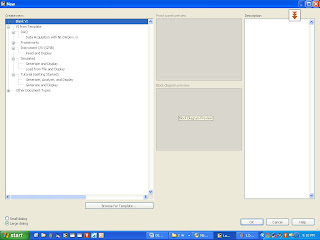LabVIEW is a Graphical Language,Industrial Standard ,widely accepted and used by world of Researchrs,Scientist and Engineers on various industries.
The expansion of the name LabVIEW is Laboratory Virtual Instrument Engineering Workbench
LabVIEW is developed by an American company called National Instruments Inc.
What is Virtual?தமிழ்ல சொல்லனும்னா "இருக்கு ஆனா இல்ல".அதாவது பிசிக்கலா இல்ல ஆனா சாப்ட்வேர்-ல இருக்கு.இதைதான் "விர்ச்சுவல்" அப்படின்னு சொல்றோம்.
if you want to use a oscilloscope to measure a signal you no need to go and get an oscilloscope to measure.For you LabVIEW will provide an option to configure the oscilloscope to fulfill your needness.
So Physically the oscilloscope is not there but vitually it is avaialble.This is called Virtual Instrument.
I hope that you understand the term Virtual Instrument.
ok,
Coming back to the expansion of understanding the term LabVIEW...
Workbench?Just imagine you have a bench to do your research or some experiments (any engineering activities).The same way LabVIEW paves you a platform or a bench to do your engineering activites.
The shrinkage of the Laboratory is Lab
Vitual Instrument is VI
Engineering Workbech called as EW.
So after combining all the shortcuts results us as LabVIEW.
Done!
Now you knew what is LabVIEW.
Some professional call LabVIEW as G Language.
G for Graphical not Google...:)
The main concept of the LabVIEW are the below 3 things.
AcquireanalysispresentCool Isn't it?
Keeping in the mind the above we will go now the 3 important things in G (Now onwards we will call as G ...OK?)
1. Front panel
2. Block Diagram
3. Icons and connector pane.
Frontpanel:It is user interactive program window which comprises user Input and Output terminals for which users can input their feeds and enjoy their results.
The front panel is a combination of controls and indicators. (controls : inputs; indicators:outputs)
Just imagine you are riding a bike.
you are accelerating your bike by means of giving a rise in Accelerator.
This is the input given by the user.
Now you want to know the speed.
Look the speedameter indicator
This is called indicators or output.
Controls = Inputs from the User = Source of Data
Indicators = Outputs to the User = Destinations or "Sinks" for Data
They are generally not interchangeable, so make sure you understand the difference.
Block diagramIt is the coding area of the G.
Icons and connector pane.The extension of the file is VI for the LabVIEW files.
you will make any VI as a SubVI (like a subprogram) into another VI.
Ok...dudes,
Time to interact more with LabVIEW...
Please download the Evaluation Copy of the LabVIEW software to go ahead further to learn LabVIEW.
It is legal and free to use for anybody.Here is the link If you don't have this software you cannot follow me further lessons.
if you want to launch LabVIEW online ..that is without installing in your computer you can launch if you have internet..
here is the link for online launchingI strongly recommend you to install the LabVIEW Evaluation software in your computer instead of online launching.
If you have any problem to get the evaluation copy do not hesitate to comment.
one more thing, normally you should not face any problems during installation but some of my friends encountered few problems during that time.
If you have any issues ..again remember do not hesitate..
Good luck and see you in the next lessons.