Note: If you are not installed the Evaluation or full software in your PC you may not follow me from this post onwards.
So ,please do it immediately.
Option 1
The Evaluation Version is Free of Cost:
You can download from this link:-
http://www.ni.com/labview/try/daq.htm
or
https://lumen.ni.com/nicif/us/lveval/content.xhtml
Just give some basic info for registering and start download.
Option 2
If you want LabVIEW 7.1 please let me know.
Note: This is most popular version of LabVIEW world.
The current version licensed copy (Ver 8.6) you can’t install more than once unless otherwise National Instrument’s permission.
How to launch the LabVIEW?
(You might have the ICON in your desktop?! after installing the software)
Check the below Images.
Image 1:-

The second image you have to double click “Blank VI”.
(we will study about the other sections later stage!) 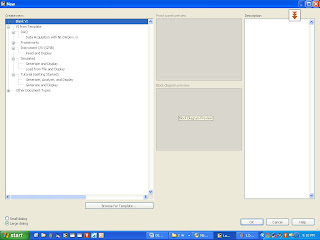
In திஸ் picture you are viewing the Front panel and Block diagram.
LabVIEW VIs contain three main components: the front panel, the block diagram, and the icon/connector pane.
I explained about this in my previous post!)
You can edit Front panel by using Control Pallet(By right clicking on Front panel you will get this ..i.e like Pop up Window)
You can edit Block Diagram by using Function Pallet.
(By right clicking on Block diagram you will get this.. i.e like Pop up Window)
“Tools Pallet” is the one which you can use for both.
(Click tool – tools Pallet to have this in Front panel or Block diagram)
What is LabVIEW?
Where can I get LabVIEW?
What versions of LabVIEW are available?
What operating systems does LabVIEW support?
What is front panel, Block diagram, function pallet, control pallet, tools pallet?
What are inside the Function,contol and tools pallet and how I can use them in my programming?
சி யு இன் த நெக்ஸ்ட் போஸ்ட் வித் எ பிரக்டிகல் Guide to make யு understand more.