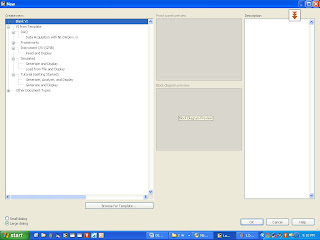லேப்வியு (LabVIEW) உபயோகிக்க நினைப்பவர்கள் அவசியம் தங்களின் கணினியில் இதை நிறுவுதல் அவசியம் ஆகும்.
மேக்ஸ் என்னவென்று தெரிந்து கொள்ள நினைப்பவர்கள் முதலில் நம் கணினியில் உள்ள Device Manager பற்றி தெரிந்து கொள்வீர்களானால் மேக்ஸ்-ஐ எளிதில் புரிந்து கொள்ள ஏதுவாகும்.
உதாரணமாக Device Manager என்பது விண்டோசின் ஒரு பகுதி. அதாவது உங்கள் கணினியில் என்னவெல்லாம் இணைத்து உள்ளீர்களோ (Hardware) அவை அனைத்தையும் நீங்கள் இதன் மூலம் தெரிந்து கொள்ளலாம்.
உதாரணத்துக்கு நான் என் கணினியின் "Device Manager" இன் Screen shot ஐ கீழே கொடுத்துள்ளேன்.

என்னனென்ன Harware இணைத்து உள்ளேன் ..அவை அனைத்தும் சரியான முறையில் Install செய்யப்பட்டுள்ளதா ...அவை சரியான முறையில் இயங்குகிறதா என்றெல்லாம் நாம் அறிய முடியும்..
இல்லையா ?
ஓகே
இப்போ மேக்ஸ் க்கு வருவோம்.
மேக்ஸ் என்பது ஒருவகையான மென்பொருள்.
இதை இங்கு சென்று தரவிறக்கி கொள்ளுங்கள்.
உங்கள் கணினியில் நிறுவியும் கொள்ளுங்கள்.
சரியா.. ?
இதுவரை சரியாக எல்லாம் இருந்தால் கவலை விடுங்கள்.
இல்லை எனில் மின் மடலில் தொடர்பு கொள்ளுங்கள்.
அடுத்து
மேக்ஸ் ஐ நிறுவிய பின் அதை திறந்தீர்களேயானால் கீழ் கண்டவாறு உங்களுக்கு தெரியும்.

தெரியுதா...
நீங்கள் என்ன வகையான Instrument களை LabVIEW மூலம் கட்டு படுத்த போகிறீர்களோ அந்த அணைத்து Instrument களையும் நீங்கள் இங்கு பார்க்கலாம்.

குறிப்பு : எந்த வகையான Hardware ஐயும் நீங்கள் கணினியில் இணைக்கும் போது அதற்குண்டான Driver களையும் Install செய்ய வேண்டும்.
சரியான முறையில் உங்கள் Instruments கணினியால் Recognize செய்யப்படுள்ளதா என அறிய மேற்சொன்ன மேக்ஸ் உதவுகிறது என்பதில் சிறிதளவும் ஐயம் இல்லை.
மேற்குறிப்பிட்டுள்ள Instruments என்பவை உதாரணத்துக்கு Power Supply / Multimeter / Power Analyzer / ...etc எது வேண்டுமானாலும் இருக்கலாம்.
நன்றி வணக்கம்!